Resetting a lost password
Everybody forgets passwords. It's a fact of life. But that shouldn't stop you using the web site.
Here is a walk through getting back into the site if you've forgot your password.
login screen
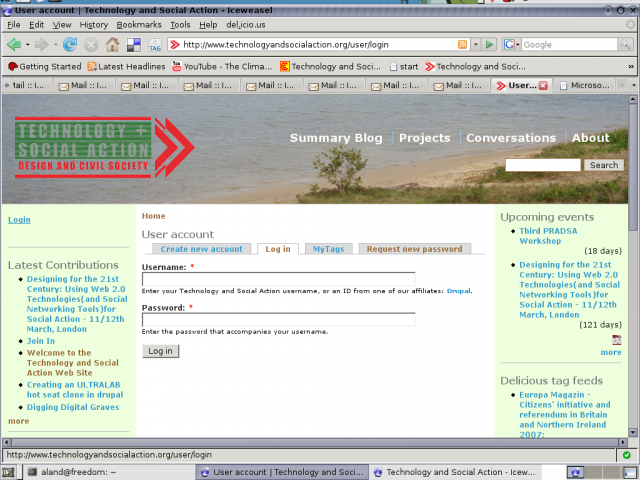
This the usual login screen. Just above the Username field is are a number of tabs. Click on the one that says "Request New Password"
request new password page
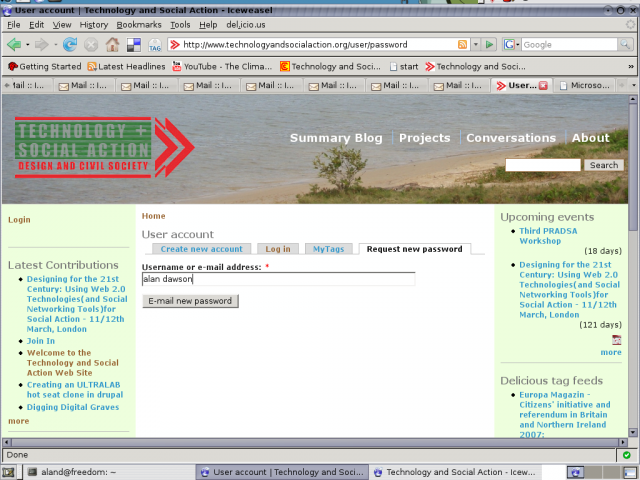
This is the request new password page,
enter either your username or your email address. Here I'm entering my username
password reset email
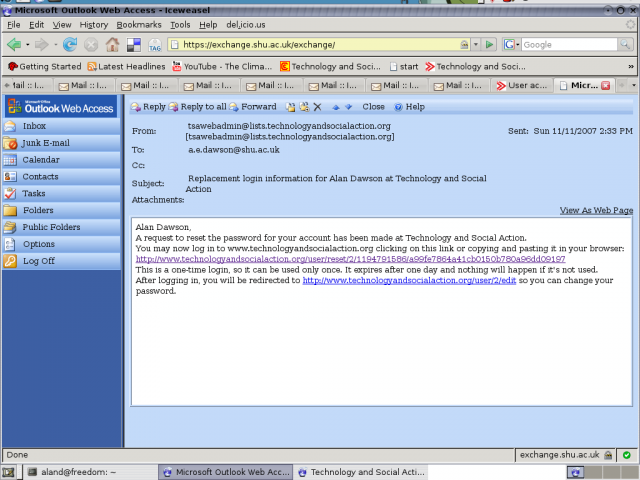
An email will be sent to your registered email address. This is a typical example.
Note that the link will only work once, and only for a short time ( 24 hours ). If you click the link and do not reset your password it will not work again.
Reset Password Page
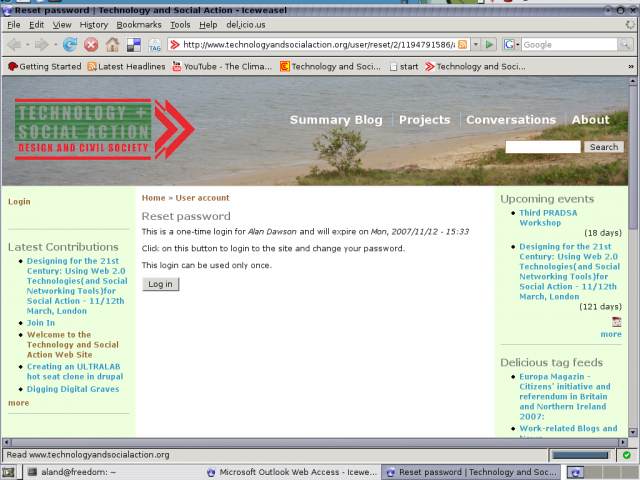
After following the link in your email you'll see this screen.
Click the button to proceed.
Change your password here
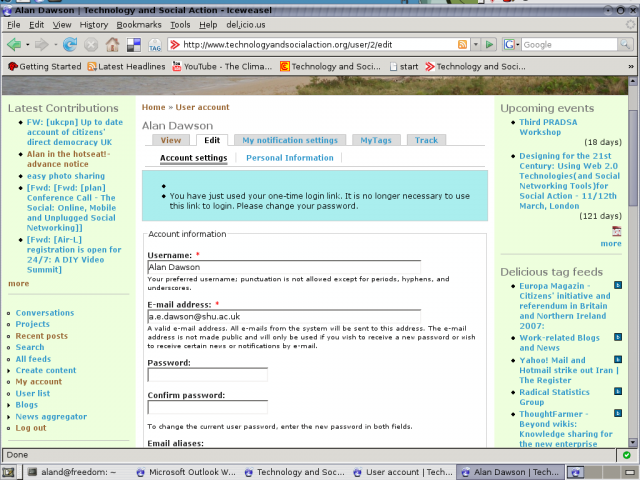
This is your user profile page after following the "request new password" process.
Type your new password in the Password fields and save.
You've just reset your password!